Instructions to install the  agent
agent
-
Download the agent installer to the system on which it will be installed: BrightmetricsAgentSetup.msi
You can copy the link to this page if you need to get it to another system or a person who will be responsible for performing the install. -
Run the installer. The agent requires Microsoft .Net Framework v4.5 or better.
-
During setup, you will be prompted for the agent credentials. Enter the following credentials (you can copy and paste from this page):
Agent Username: *****Agent Password: *****Note: Do not enter your own personal credentials -- you must enter the credentials for the agent account itself provided above.

-
The installer will also let you enter proxy settings if your network requires it. Most networks do not require proxy settings, but if your network does you can enter them here. If your proxy requires authentication, you can enter proxy credentials here as well. They will be different from the Brightmetrics credentials -- if you aren't sure, contact your network administrator.
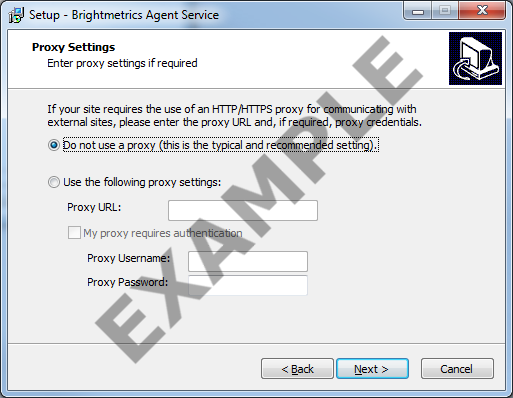
-
When setup is complete, you will be prompted to optionally run the Agent Diagnostics tool to verify your installation. We recommend running it to make sure it is able to contact Brightmetrics and that the credentials are valid. If it comes back with the message that "No problems were detected.", you do not need to do anything, but if errors are encountered or you are having any other problems with the agent you can upload the agent logs and open a support ticket directly from the Agent Diagnostics utility.
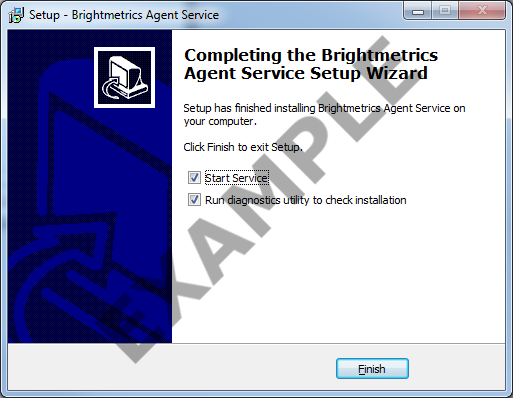
-
Once installation is complete the agent will begin contacting the server. The "last checkin" time will be current on the data source management page, which you can view after logging in.
-
Please note that only one computer can run as a given agent at a time. If you attempt to use the same agent credentials on a second computer it will not be allowed to connect. If you are moving an agent from one computer to another, be sure to disassociate the first computer from the agent through the data source management page first, or create a new agent account for the new computer.
You can copy the link to this page to send it to someone else who may need it to perform the installation of this agent.
